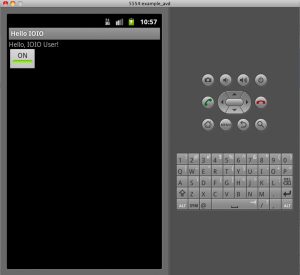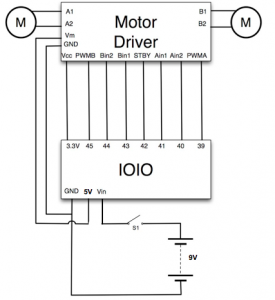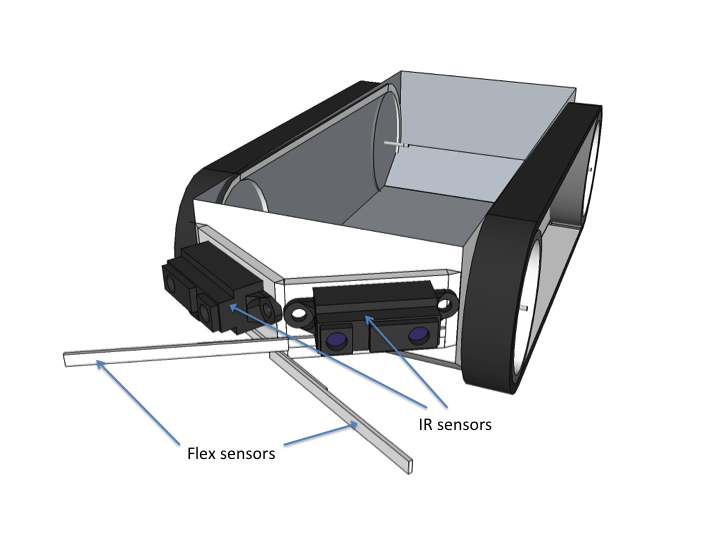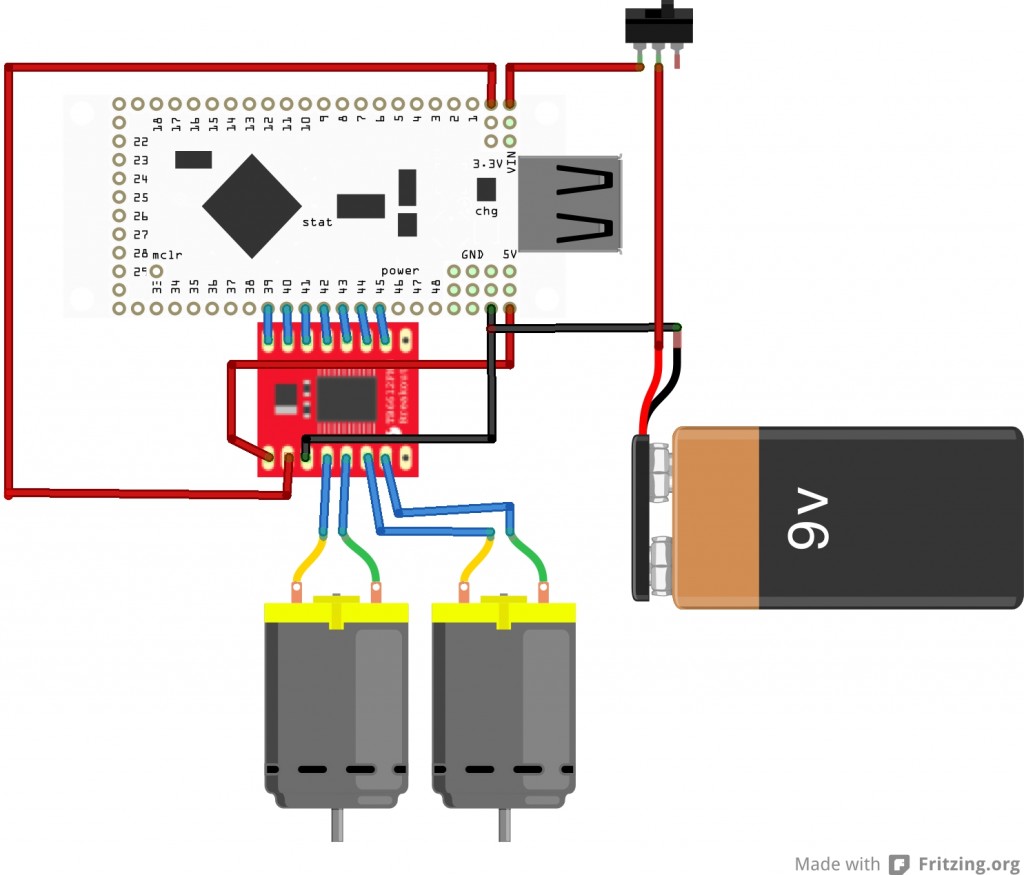If you’ve already been programming Android apps with Eclipse, as I have, you would’ve thought that the downloading and running of the HelloIOIO app would’ve been a synch. As with everything software, you would’ve been wrong. It is just impossible to get new apps involving new libs up and running without some fiddling around!
IOIO, if you don’t already know what it is, is a tiny PCB board invented by Ytai Ben-Tsvi that enables you to use your Android device (tablet/phone) to control sensors and actuators, so you can make it actually do something useful. Like using your cutting board to control the display of your Android device while looking up recipes so you don’t have to touch the screen using your messy hands!
Watch the video of the MIT Media Lab guys building this contraption here: http://player.vimeo.com/video/36862291
The board is sold in Australia by Little Bird Electronics for $55.

You can download the IOIO library and example code from here:
https://github.com/ytai/ioio/wiki/IOIO-Over-Bluetooth
Once you’ve unzipped the folder and imported all the projects into Eclipse, you will get the error “Project has no default.properties file! Edit the project properties to set one.”
This is because at some point, the Android Development Toolkit (ADT) for Eclipse had its properties files renamed from project.properties to default.properties.
So, I renamed the project.properties file to default.properties in all the imported projects (including the libraries IOIOLib, IOIOLibAccessory and the IOIOLibBT).
After this, the library projects IOIOLib, IOIOLibAccessory and IOIOLibBT compiled fine, but my HelloIOIO project still would not compile. I found that the problem was with the IOIOLibAccessory_src and the IOIOLibBT_src libraries in the HelloIOIO folder. I deleted these folders from the HelloIOIO folder as the project did not seem to be using these particular libraries and that solved the problem (for now) and the HelloIOIO project compiled successfully.
If you run the project, you should get the following image on your emulator screen.
Those of you un-familiar with the emulator need to know that you will need to give it 2-3 minutes to boot into the Android home screen and then when you unlock the screen (by swiping at the bottom), only then does the app show up.
If you now connect your phone to your computer through USB, you should get the same screen you got on your emulator on your phone.